Export Your Storybooks from Mythic
We want you to be able to get your writing out of Mythic easily, regardless of why. It’s your data. Mythic currently exports to Markdown files, and in the future we would like to support other formats like HTML and PDF.
Find the Storybook you want to export on the Dashboard, and click the “Settings” button in the bottom right corner to open the settings modal.
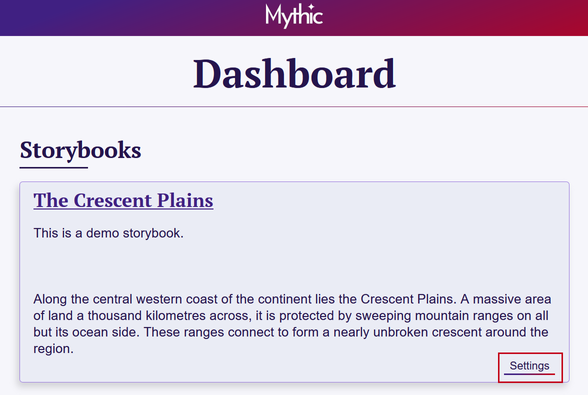
In the “Export” section you will see two checkboxes—use these to select what you would like to download.
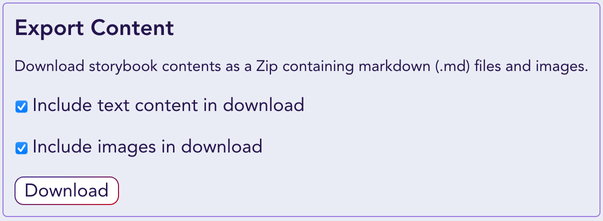
You can choose to export just your writing, just the images on your pages, or both. Whatever you choose to export will be downloaded as a .zip file which you will need to extract or unpack in order to view and use your content.
Page Metadata
The exported Markdown files include metadata at the top of the document in YAML frontmatter syntax. This includes the full page title and information used to correctly relate child and parent pages. File names have special characters removed or replaced. Here’s an example:
sevlade-forest.md
---
title: Sévlade Forest
mythicId: o810Ude5rEGSGy75PDL57A
mythicParentId: ZxSyb2cwq0426cO7grZWkw
mythicOrder: 3/5
---
# Description
The Sévlade Forest lies to the east of Dawn Lake, north of Greycott. It is large and while safe near the road...
While changing the Title is fine, editing metadata prefixed with “mythic” such as mythicId can cause issues when re-importing.
Errors
In cases where there is an error exporting your Storybook, Mythic will create a file to let you know where it failed. Look for a file called ___MYTHIC-EXPORT-ERRORS___.md which will contain more information. Feel free to reach out to us for help in these cases. We want to keep improving the export feature.
Known Issues
- Links between pages in the exported Markdown may not work and could need to be manually updated.
- Images on Mythic are only viewable to your account, so if you decide to not download images with the Storybook, they will not display correctly locally.